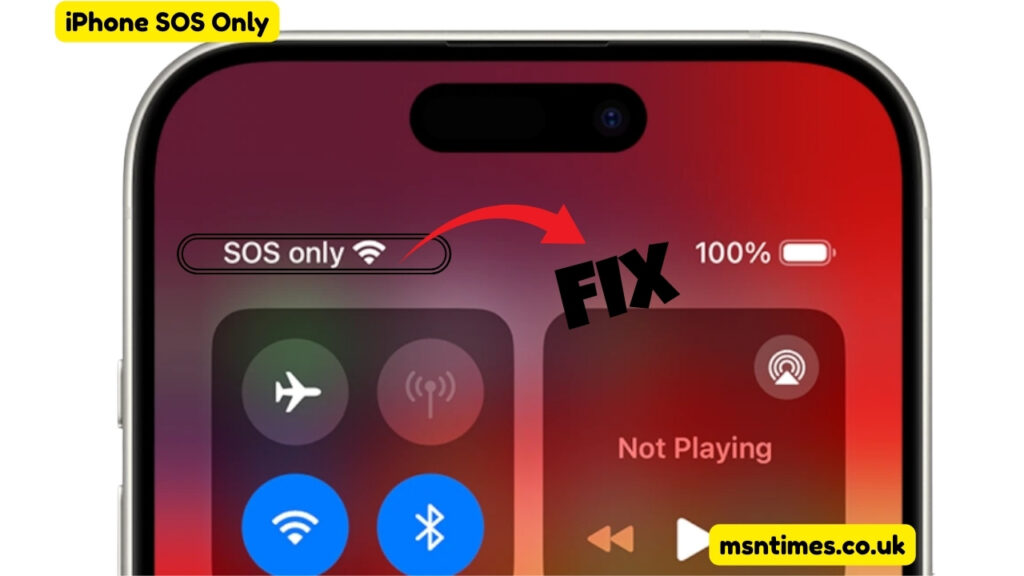Introduction
Imagine you’re about to send a text, make a call, or scroll through your social feed—and suddenly, your screen shows SOS Only where your signal bars should be. Panic sets in. Is it a network issue? Is your phone broken? Are you in danger?
If you’ve found yourself wondering “why does my phone say sos only?” or “sos only on iPhone how to fix it?”, you’re not alone. Thousands of iPhone users encounter this frustrating message daily, often without clear explanations.
This comprehensive guide dives deep into the SOS Only status: what it means, why it happens, how to fix it, and how to prevent it from happening again. Whether you’re facing iphone sos only right now or you’re just trying to understand it for future reference, this article has you covered.
What Does SOS Only Mean on iPhone?
Let’s start with the basics: what does sos only mean on iPhone?
“SOS Only” is a network status message that appears when your iPhone is unable to connect to your regular cellular network—but can still make emergency calls. You may still be able to dial emergency services like 911, but normal services like calls, texts, and mobile data are unavailable.
This feature is designed to keep users safe. It’s Apple’s way of ensuring that even in poor signal conditions or service disruptions, you can reach help if needed.
So when you see sos only, it doesn’t necessarily mean your phone is broken. It means it’s currently out of reach of your carrier—but not out of reach of emergency services.
Why Does My Phone Say SOS Only?
There are several potential answers to the common question: “why does my phone say sos only?” The causes vary from simple issues to more complex problems, including:
1. Weak Signal or No Network Coverage
If you’re in a remote area, underground, or inside certain buildings, your phone might not be able to connect to your carrier’s towers—triggering the sos only status.
2. SIM Card Issues
A faulty or unseated SIM card can prevent your iPhone from accessing mobile networks, even if the device itself is functional.
3. Carrier Outage
Sometimes the issue lies with your service provider. Network outages or tower maintenance in your area may limit connectivity.
4. Airplane Mode Glitches
Toggling Airplane Mode on and off may fail to reconnect your phone properly, leaving it stuck in sos only mode.
5. Network Settings Errors
Corrupt or misconfigured cellular settings, either from a failed update or manual change, can result in network disconnection.
6. Account or Billing Problems
If your carrier account is suspended due to non-payment or another issue, you might lose full access to your service—resulting in iphone sos only.
SOS Only on iPhone: How to Fix It
You’re now asking the real question: “sos only on iPhone how to fix?” Here’s a step-by-step troubleshooting guide to get your iPhone working again:
✅ 1. Toggle Airplane Mode
Go to Control Center and turn on Airplane Mode. Wait 10 seconds and turn it off again. This refreshes your network connection.
✅ 2. Restart Your iPhone
A simple restart can resolve temporary glitches causing the sos only message.
✅ 3. Check Carrier Settings Update
Go to Settings > General > About. If there’s a carrier update available, a prompt will appear. Update immediately.
✅ 4. Remove and Reinsert SIM Card
Take out your SIM card, inspect it for damage, then reinsert it securely. Use a SIM ejector tool or a paperclip.
✅ 5. Reset Network Settings
Navigate to Settings > General > Transfer or Reset iPhone > Reset > Reset Network Settings. This erases all stored networks and reconnects to default.
✅ 6. Contact Your Carrier
There may be a service outage, account issue, or SIM provisioning error. Call customer service or visit a retail store for assistance.
✅ 7. Update iOS Software
Ensure you’re on the latest iOS version by going to Settings > General > Software Update.
iPhone SOS Only: When It’s a Hardware Issue
Most iphone sos only issues are network-related, but in rare cases, it could be hardware:
- Antenna malfunction
- SIM reader failure
- Water damage affecting connectivity chips
If you’ve tried all software fixes and still face sos only, it’s time to visit an Apple Store or authorized repair center.
Why Is My Phone on SOS Only All the Time?
If you’re asking “why is my phone on sos only constantly?”—there may be a recurring problem that needs addressing:
- Carrier incompatibility (especially with unlocked or international phones)
- Faulty iOS beta versions
- Outdated or unsupported SIM cards
- Blocked or blacklisted IMEI numbers
In persistent cases, performing a full factory reset (after backup) may help resolve stubborn software corruption.
What to Do if SOS Only Happens in One Location
If sos only appears only in one building or area:
- Ask others using the same carrier if they have a signal
- Consider switching to Wi-Fi Calling (Settings > Cellular > Wi-Fi Calling)
- Contact your carrier to report a dead zone
- Use signal boosters or move to an area with better line-of-sight to cell towers
Preventing SOS Only in the Future
While you can’t prevent all issues, you can minimize the chances of iphone sos only errors by:
- Regularly updating iOS
- Paying carrier bills on time
- Avoiding beta software unless necessary
- Keeping SIM cards clean and seated properly
- Using official carrier-supported devices and profiles
What SOS Only Does NOT Mean
There are a few misconceptions around sos only you should avoid:
- It does not mean your phone is hacked
- It does not mean your location is being tracked
- It does not mean your phone is broken (in most cases)
- It does not mean your Apple ID is compromised
Final Thoughts
Whether you’re confused about what does sos only mean on iPhone, looking for solutions to sos only on iPhone how to fix, or simply wondering why is my phone on sos only all of a sudden, now you have the answers.
“SOS Only” can feel frustrating, but it’s usually fixable within minutes. From signal drops to SIM glitches, the key is to stay calm and troubleshoot step-by-step. And if all else fails, your iPhone still ensures you can call for help—exactly what the SOS feature is there for.
Also Read : Understanding the Wowza Gradle Plugin: What Is the Wowza Gradle Plugin, How Does It Work, and Why Use It?